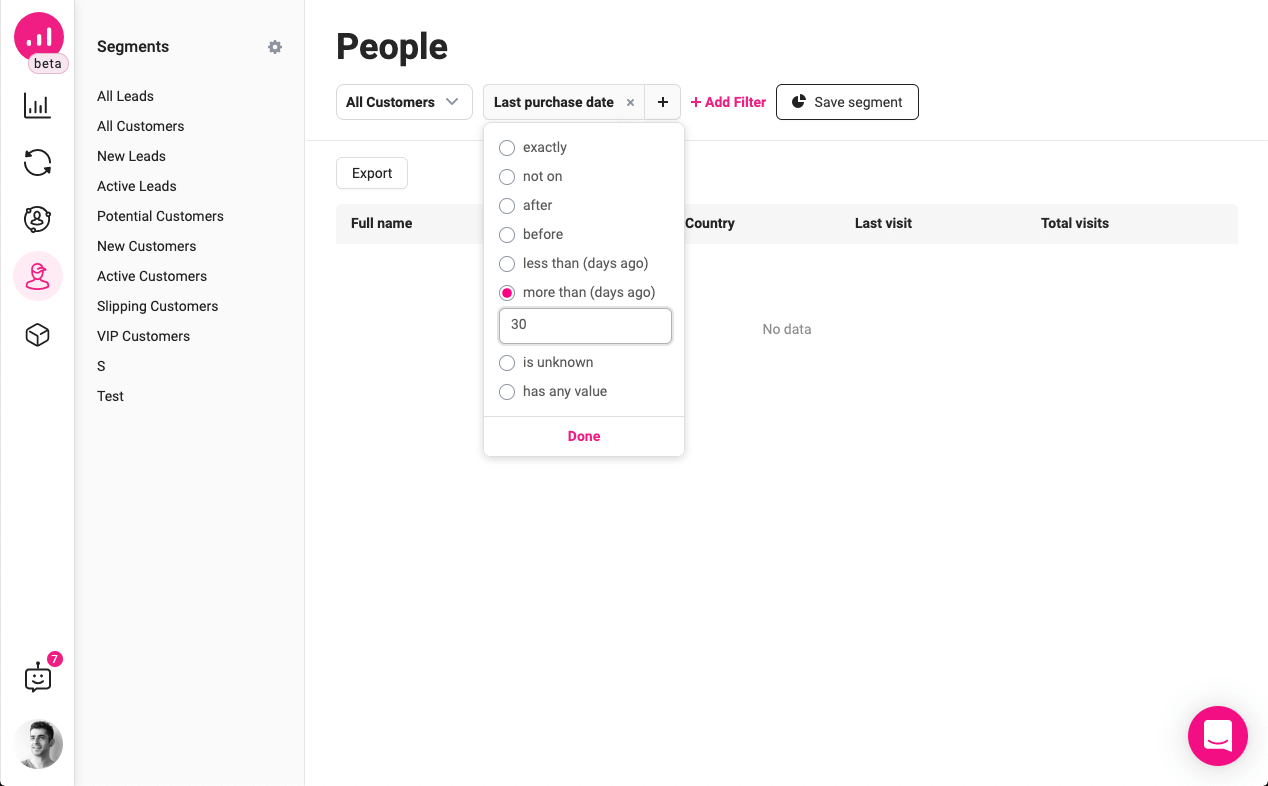
If you have a large customer base and you want to add them to your WooCommerce store, you can use the import function to import the customers’ details. You can import hundreds of thousands of customer and user details. All you need to import these customers is a CSV file. When you import your customer data, make sure to select ‘User/Customer’ as the post type. You can also use smart filters to search for customers by custom field name.
Once you have added the customer, you can assign them a role, such as “Guest” or “Customer.” If the user does not create an account, they will only receive emails when their order changes. To assign login credentials to a user, go to the settings menu. This menu will allow you to choose whether to send the new customer an email when he or she creates an account or not. When adding customers to WooCommerce, make sure to check the option “User” and confirm it.
Once a customer has successfully purchased something on your site, you can add them to your mailing list. To add customers to your mailing list, you should install MailOptin and a WooCommerce plugin. Both of these extensions add optin boxes on the checkout page. MailOptin works with most email marketing services, including MailOptin Leads. A few other features you may want to use with MailOptin include the ability to send emails to customers or collect their email addresses.