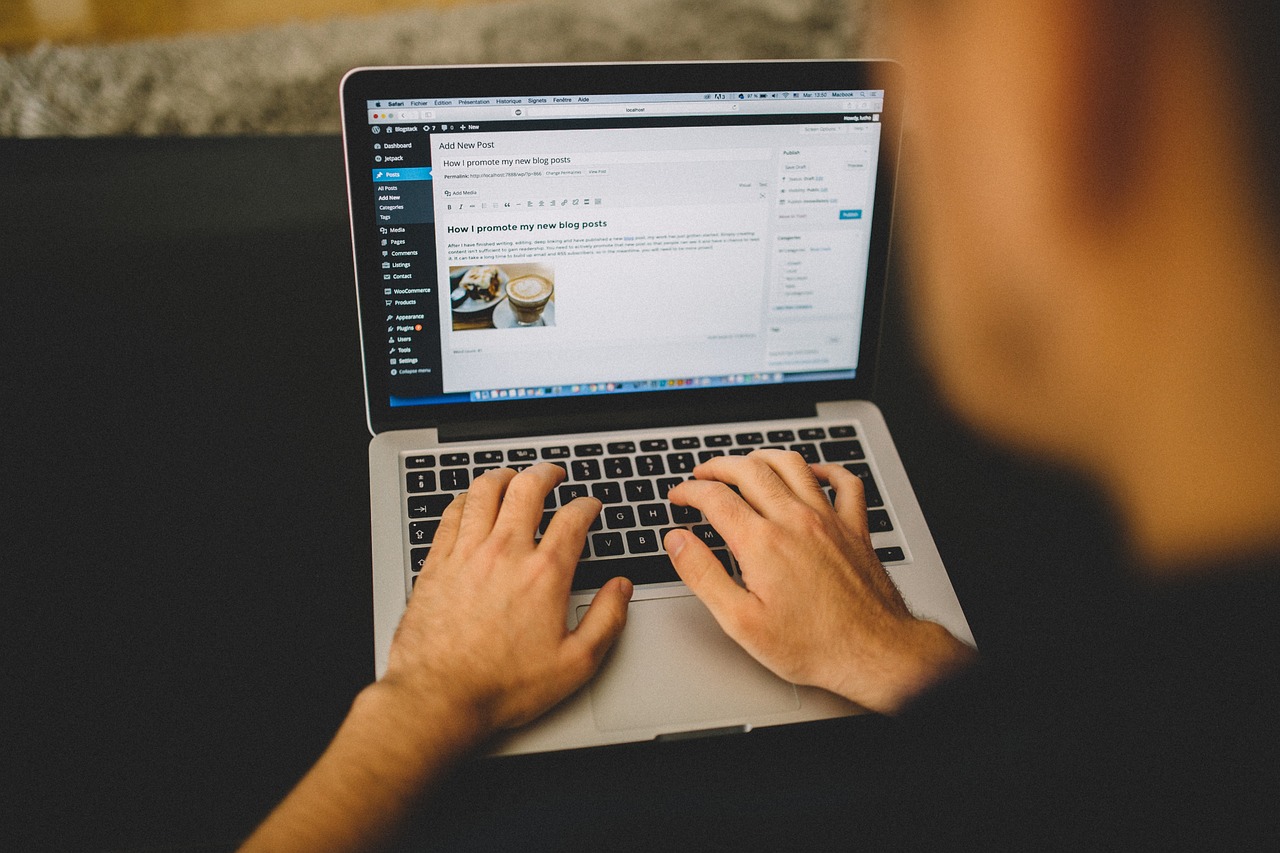WordPress, a versatile Content Management System (CMS), powers a significant portion of the internet. Its admin dashboard is the nerve center of any WordPress website, providing extensive control and customization options. In this post, we delve into the key features of the WordPress admin dashboard that every user should be familiar with, whether you’re a blogger, a business owner, or a web developer.
1. Dashboard Home
Upon logging into WordPress, you’re greeted by the Dashboard Home. This overview page gives you a snapshot of your site’s activity. It includes widgets such as “At a Glance,” which summarizes your content and WordPress version, and “Activity,” showing recent comments and posts. This customizable area allows you to arrange and add widgets based on your needs.
2. Posts and Pages
WordPress is renowned for its blogging capabilities. The Posts section is where you can create, edit, and manage your blog posts. Similarly, the Pages section is for managing static content like ‘About Us’ or ‘Contact’ pages. Both areas offer options to categorize, tag, and set featured images, enhancing the organization and SEO of your content.
3. Media Library
The Media Library is a centralized repository for all the images, videos, and files you upload. You can organize your media with folders and tags, edit file details, and even perform basic image editing tasks like cropping and resizing. This feature is essential for managing the multimedia content that enriches your site.
4. Comments
Interactions with your audience happen in the Comments section. Here, you can moderate comments, reply to them, mark them as spam, or delete them. Effective management of this section is crucial for fostering a healthy community and maintaining your site’s reputation.
5. Appearance
This section lets you control the visual aspects of your site. You can change themes, customize your current theme with widgets and menus, and sometimes even edit your site’s CSS directly. The Appearance tab is integral for branding your site and creating an engaging user experience.
6. Plugins
Plugins extend the functionality of your WordPress site. Under the Plugins section, you can install, activate, deactivate, and delete plugins. From SEO tools to social media integrations, plugins are what make WordPress incredibly versatile.
7. Users
The Users area is where you manage the people who have access to your WordPress site. You can add new users, assign roles (like Administrator, Editor, Author), and manage user permissions. This is especially important for collaborative websites or blogs.
8. Tools and Settings
Tools include features like Import/Export, which are helpful for migrating content. The Settings section is the backbone of your site configuration. Here, you can set your site’s title, tagline, language, timezone, and more. Each subsection in Settings is crucial for tailoring your site to fit your needs.
9. WooCommerce (for E-commerce Sites)
For those running online stores, WooCommerce adds numerous e-commerce features to the WordPress admin. Manage products, orders, customers, and reports right from your dashboard. It’s a powerful tool that transforms a regular WordPress site into a fully functional e-commerce platform.
10. SEO and Analytics
While not part of the default WordPress setup, many users integrate SEO and analytics tools through plugins. These features help in optimizing your content for search engines and provide insights into your site’s performance.
Conclusion
Understanding these features of the WordPress admin dashboard is crucial for efficiently managing and growing your website. Whether you’re crafting compelling blog posts, managing user interactions, customizing your site’s appearance, or extending its functionality with plugins, the WordPress admin dashboard is your place to start.