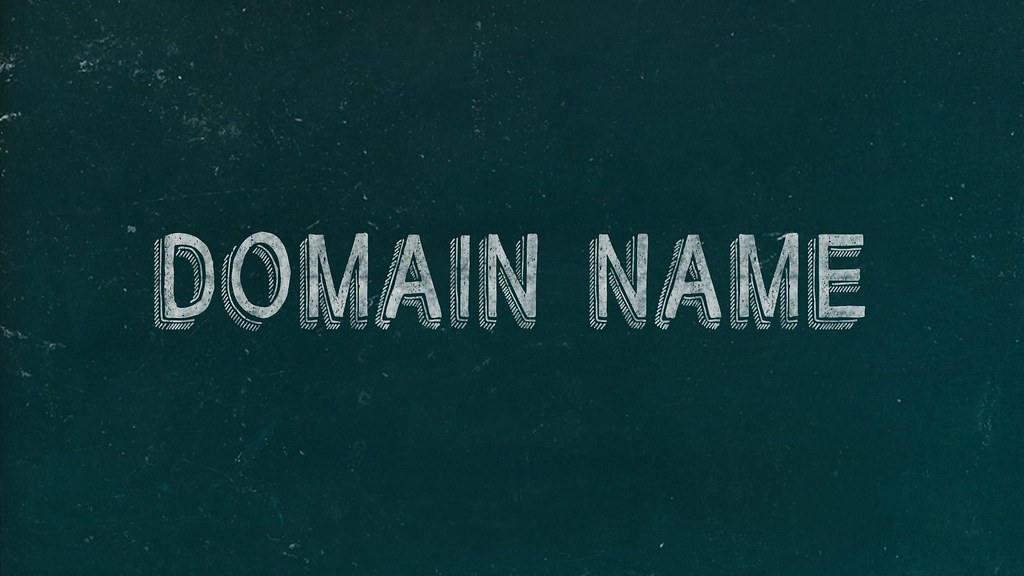Changing your domain name may seem daunting, especially if you’re worried about losing your SEO rankings or disrupting your site’s functionality. However, with the right steps and precautions, you can smoothly transition to a new domain name for your WordPress site. This guide will walk you through the entire process, from preparation to execution, ensuring a seamless changeover.
Step 1: Choose Your New Domain Name
Before anything else, you need to select a new domain name. Consider factors like brand relevance, ease of recall, and SEO impact. Once chosen, register your new domain through a reputable domain registrar.
Step 2: Backup Your Website
Safety first! Back up your entire WordPress site. This includes your database, themes, plugins, and files. You can use plugins like UpdraftPlus or do it manually through your hosting control panel. Ensuring you have a complete backup is crucial in case anything goes wrong during the transition.
Step 3: Update Your WordPress Address
With your backup ready, it’s time to change your WordPress address. Go to your WordPress dashboard, navigate to Settings, and then to General. Here, update your WordPress Address (URL) and Site Address (URL) to the new domain. Save the changes.
Step 4: Migrate Your Site to the New Domain
Now, move your site to the new domain. This can be done by manually transferring the files and database to a new server or folder, or by using a migration plugin like Duplicator. Make sure that all URLs in the database, including links and media files, are updated to the new domain.
Step 5: Update DNS Settings
Point your new domain to your host’s servers by updating the DNS settings. This process varies depending on your domain registrar and hosting provider, but generally involves updating the nameservers or A records. Expect some downtime (usually a few hours to a day) as DNS changes propagate.
Step 6: Set Up Redirects
To maintain your SEO rankings and provide a smooth user experience, set up 301 redirects from your old domain to your new one. This tells search engines and visitors that your site has permanently moved. You can set up these redirects either via your hosting control panel or by editing the .htaccess file.
Step 7: Update Google Analytics and Search Console
Don’t forget to update your site’s information in Google Analytics and Google Search Console. This helps maintain your site’s analytics and search performance tracking.
Step 8: Notify Your Audience
Communicate with your audience about the domain change. Use email newsletters, social media, or a notification on your website. This transparency helps reduce confusion and maintains trust.
Conclusion:
Changing your domain name in WordPress is a significant step, but following these steps can make the process manageable and risk-free. Remember, the key to a successful transition is thorough preparation and careful execution. Once done, enjoy the fresh identity that your new domain brings to your WordPress site!
FAQs:
Q1: Will changing my domain name affect my SEO? A1: Initially, you might see a slight dip in rankings, but with proper redirects and updating Google Search Console, your site should regain its standings over time.
Q2: How long does it take for the new domain to become active? A2: DNS changes can take anywhere from a few hours to 48 hours to propagate fully.
Q3: Can I do this without any downtime? A3: It’s challenging to guarantee zero downtime, but following the steps correctly and performing them during low-traffic hours can minimize it.