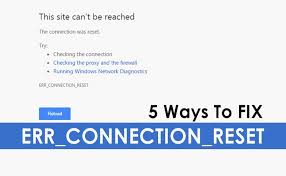
Trying to connect to the internet and seeing errors like err_connection_reset? You may have an app called AppEx Networks Accelerator installed, which may be causing this problem. If so, you can disable it. Then, navigate to the Network Connections window and change the properties to automatic. Once done, try to connect again. If the problem persists, follow the steps below.
First, check whether the webpage is functioning properly. You might be experiencing the error when you try to open a website or access a video or photo. You may also have an unstable network connection, which results in the connection reset error. While the causes of the error are numerous, some of the steps to fix them are listed below. If none of these steps work, you can try a different browser. This is one of the easiest ways to rule out a server-side problem.
Open a command prompt. Open a command prompt by clicking on the magnifying glass icon on your taskbar or pressing Windows + S on the keyboard shortcut. Open it in administrator mode. Once you’re in this window, you’ll need to run the app as an administrator. You’ll then need to allow permissions to access your system. After enabling administrative permissions, input the following commands in order, pressing Enter after each line. After you’ve done this, you should be able to browse the web without getting the ERR_CONNECTION_RESET error.
Another way to fix the error is to change your network settings. Try unchecking the option that allows Chrome to automatically detect your network settings. Similarly, you can try resetting the internet settings in Google Chrome. This should fix your connection issues and prevent the annoying error from appearing. While doing this, don’t forget to update your antivirus, firewall, or Windows updates, and make sure you install them immediately. If none of these solutions works, try a clean installation of these tools.