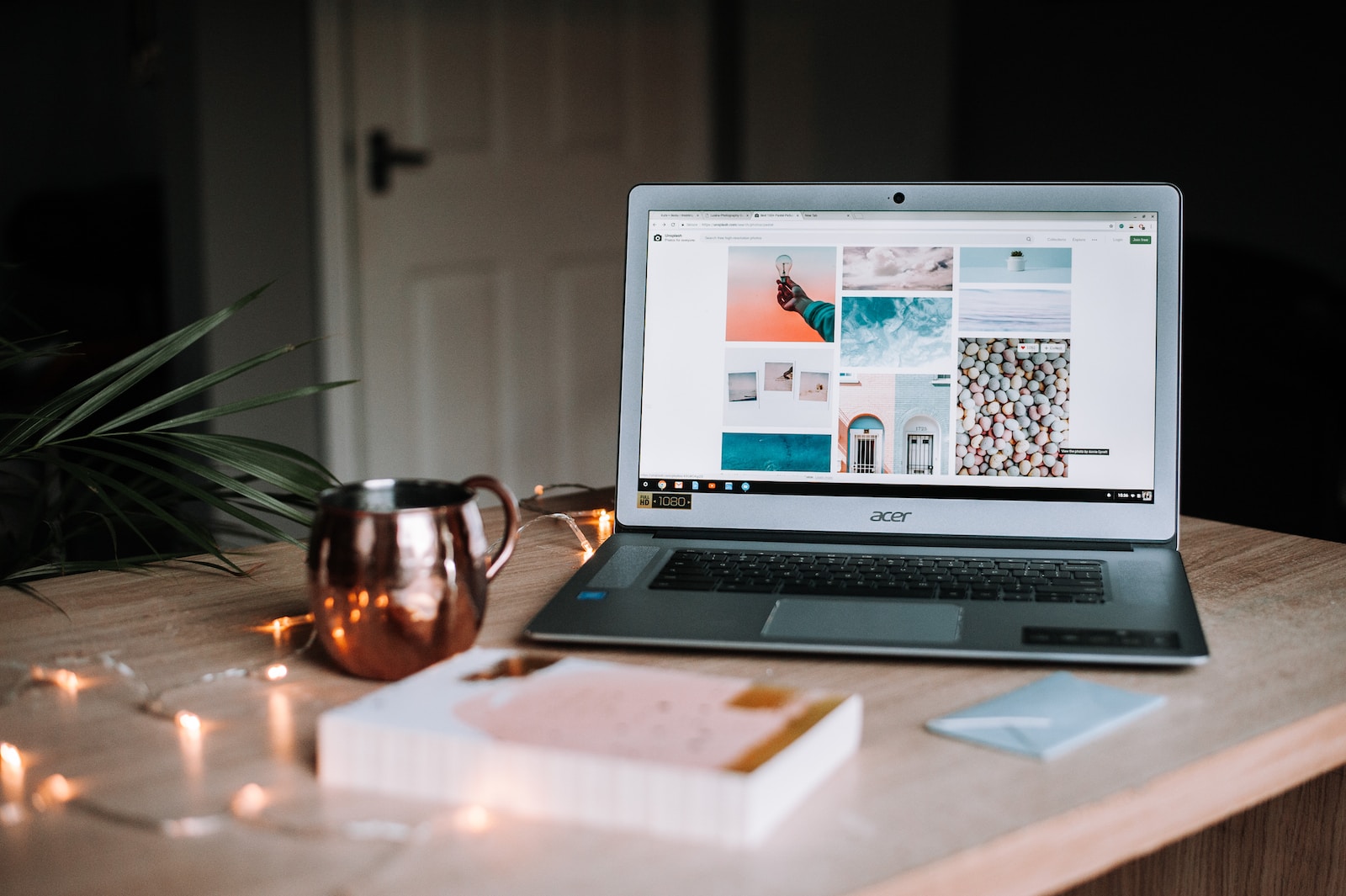WordPress, known for its flexibility and ease of use, is a popular platform for both beginners and experienced website builders. One of its most attractive features is the ability to change the appearance of your site with ease, thanks to WordPress themes. In this article, we’ll guide you through the process of finding and installing WordPress themes.
What is a WordPress Theme?
A WordPress theme is a collection of files that work together to create the design and functionality of a WordPress site. Each theme offers different styles and design elements, allowing you to choose a look that best represents your brand or personality.
Finding the Right Theme
Before installing a theme, you need to find one that suits your needs. WordPress offers thousands of free and premium themes, each tailored for different types of websites, like blogs, e-commerce stores, or portfolios.
- Free Themes: You can find free themes in the WordPress Theme Directory. These themes undergo a strict review process, ensuring they meet WordPress standards.
- Premium Themes: For more advanced features and designs, consider a premium theme. You can purchase these from third-party websites like ThemeForest, Elegant Themes, or StudioPress.
How to Install a WordPress Theme
Installing a Theme from the WordPress Directory
- Access Your WordPress Dashboard: Log in to your WordPress site.
- Navigate to Themes: Go to Appearance > Themes in the dashboard.
- Add New Theme: Click the ‘Add New’ button at the top of the page.
- Explore and Choose a Theme: Browse or search for a theme. When you find one you like, hover over it and click ‘Install’.
- Activate the Theme: After installation, click ‘Activate’ to apply the theme to your site.
Installing a Premium or Uploaded Theme
- Download the Theme: After purchasing or downloading a theme from a third-party source, you will usually get a .zip file.
- Access Your WordPress Dashboard.
- Navigate to Themes: Go to Appearance > Themes.
- Add New Theme: Click ‘Add New’, then ‘Upload Theme’.
- Upload the Theme: Choose the .zip file you downloaded and click ‘Install Now’.
- Activate the Theme: Once the installation is complete, click ‘Activate’.
Customizing Your Theme
After installation, you can customize your theme to better fit your needs. Most themes offer various options like color changes, font styles, and layout adjustments. Access these options by going to Appearance > Customize in your WordPress dashboard.
Tips for Choosing a Theme
- Responsiveness: Ensure the theme looks good on all devices, including desktops, tablets, and smartphones.
- Browser Compatibility: The theme should work well across different web browsers.
- Loading Speed: Choose a theme optimized for speed to improve user experience and SEO.
- Support and Updates: Regular updates and good support from the theme developer are crucial for security and compatibility with the latest WordPress version.
Conclusion
Choosing and installing a WordPress theme is a crucial step in building your website. It sets the tone and style of your site, impacting how visitors perceive your brand. By following these steps, you can easily install and customize a WordPress theme that aligns with your vision and goals.
Remember, the right theme not only makes your site look great but also enhances its functionality and user experience.