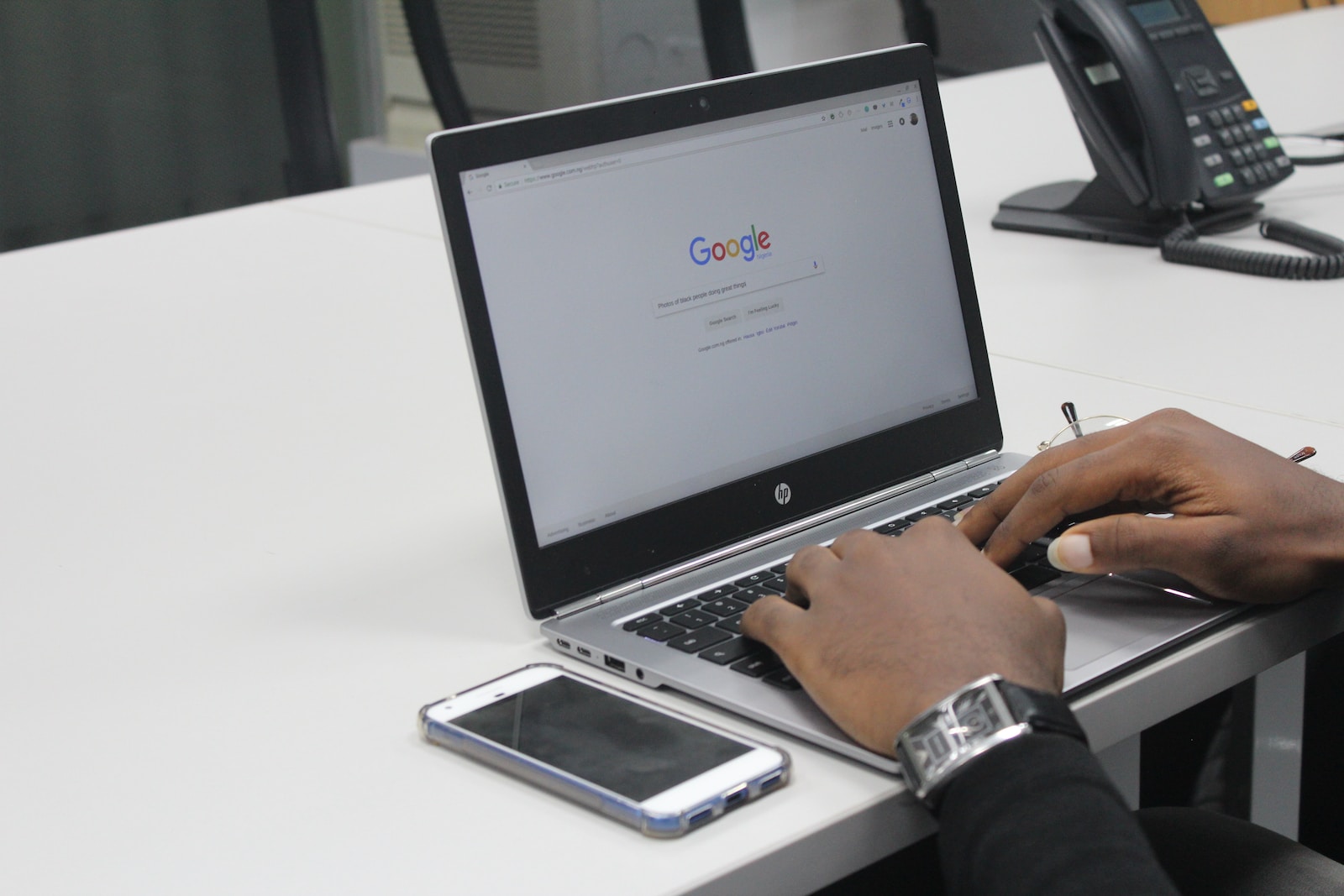WordPress is a versatile platform that allows users to customize their websites in various ways. One essential feature for any website is a search functionality that enables visitors to find specific content easily. In this guide, we will walk you through the process of adding a WordPress search widget to your site, enhancing user experience and navigation.
Step 1: Log in to Your WordPress Dashboard
Start by logging in to your WordPress admin dashboard. This is where you manage and control all aspects of your website.
Step 2: Navigate to Widgets
Once logged in, locate the “Appearance” tab on the left-hand side menu. Click on it, and a dropdown menu will appear. Select “Widgets” from the options.
Step 3: Find the Search Widget
In the Widgets screen, you will see a list of available widgets on the left and widget areas on the right. Look for the “Search” widget in the list of available widgets.
Step 4: Drag and Drop the Search Widget
Drag the “Search” widget from the available widgets list to the desired widget area on the right. Common widget areas include the sidebar, footer, or header, depending on your theme.
Step 5: Configure the Search Widget
Once the Search widget is in the desired widget area, you can configure its settings. You may customize the title, placeholder text, and other options based on your preferences.
Step 6: Save Changes
After configuring the widget, don’t forget to click the “Save” button to apply the changes.
Step 7: Preview Your Site
Visit your website to see the newly added search widget in action. Test its functionality to ensure that visitors can easily search for content on your site.
Additional Tips:
Choose an Accessible Placement
Consider placing the search widget in a prominent and easily accessible location. Common choices include the header or sidebar.
Use a Responsive Theme
Ensure your WordPress theme is responsive, meaning it adapts to different screen sizes. This ensures a seamless search experience on various devices.
Explore Search Plugins
For advanced search features, explore WordPress plugins that enhance the default search functionality. Popular options include “SearchWP” and “Relevanssi.”
By following these steps, you’ve successfully added a WordPress search widget to your site, making it more user-friendly and improving overall navigation. Enhance your visitors’ experience by providing a convenient way for them to find the content they’re looking for. Happy searching!