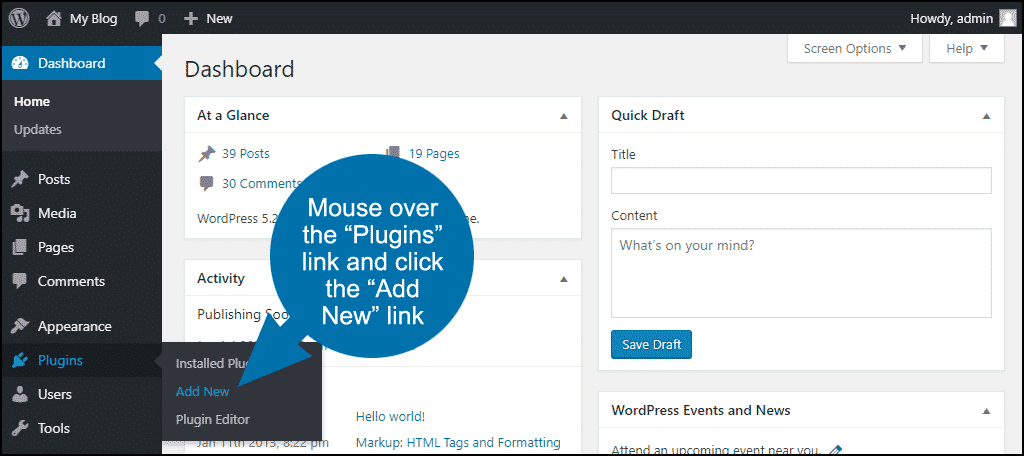
If you’re planning to build your own website, one of the most useful tools available is WordPress’s page editor. With this feature, you can add content and customize its appearance. You can add content such as text, images, and media, as well as code through the Text tab. When you’re finished, publish your page or save it for later use. By default, WordPress arranges pages by date published or alphabetically, but you can change this order. You can use a hierarchy to organize your pages, too.
The WordPress page editor has a user interface that includes two editing modes: Visual mode and Block mode. In Visual mode, you can preview your content so that you can adjust it to fit the overall layout. Pressing the appropriate button will apply formatting to the content, such as highlighting it. If you want to make any changes, you can also delete the changes. You can use the same method to add new blocks. The toolbar also contains a list view, which makes it easy to select blocks to use for your website.
The row controls let you add predefined columns to your page and customize the source code. The cog icon lets you preview the row in different modes and adjust its style. You can also adjust the width of the column with a click of the “-” and “+” keys. Depending on how much space you need for your content, the row controls can be hidden or displayed. The columns in Block mode can be nested within other blocks, and are customizable.